There are many ways to transfer files between an android device and a computer. USB connection can worked well but sharing files over wireless is the more faster and have less connection interference. using WiFi to share files between android and computer can be done in many ways but the method that will be adopt will make used of Xender application.
requirement to share files between android and computer.
1. Make sure the android phone support wireless
2. install Xender application in the android phone
3. make sure the computer have at least one browser installed.
Method to transfer files between android and computer
STEP 1. Create a WiFi with the Computer and make sure the android phone is connected to it. This is how to create a WiFi on Windows Computer:
Goto "Control Panel"
Click "Network and Internet"
Click "Network and Sharing Center"
Click "Set up a new connection or network"
Select "Set up a wireless ad hoc network"
Click "Next" "Enter the Network Name", "Security Type" and "Security Key"
Click "Next and Finish".
STEP 2.
Open "Xender"
Tap the "Menu"
Click "Connect PC"
Copy the "URL address and paste it on your browser"
Ensure these steps are followed properly, used upload to copy file to android and download to copy file from android to computer.
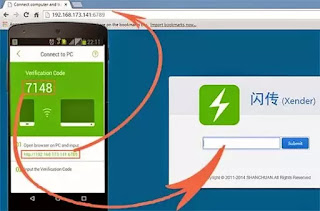
No comments:
Post a Comment