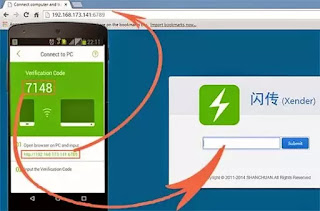This is another issue on play store when downloading or updating app or games. Although this does not flash an error code or notification to help track the issues but it will keep on downloading but will not download. this issue I have encounter many times and also solve it. One reason why playstore continuously downloading is that when you are downloading app/game on and play store and you intended to download other app/game which will get delayed because it is waiting for former download to complete and in this case it will result to deadlock.
Method one to solve Play Store Downloading but will not download
clear Play Store data, cache and all these can be done by following the below steps
1. Goto "settings"
2. Click "App"
3. Click "All"
4. Click "Google Play Store"
5. Click clear "data". Clear "cache"
Method two to solve Play Store downloading but will not download
Clear Google service data, cache and all these can be done by following the below step
1. Goto "settings"
2. Click "App"
3. Click "All"
4. Click "Google Google Service"
5. Click clear "data", Clear "cache"
The step written above have solve this problem for me time without number. I am so sure is going to solve it for your play store downloading issue also and make sure that is is followed carefully.
Method one to solve Play Store Downloading but will not download
clear Play Store data, cache and all these can be done by following the below steps
1. Goto "settings"
2. Click "App"
3. Click "All"
4. Click "Google Play Store"
5. Click clear "data". Clear "cache"
Method two to solve Play Store downloading but will not download
Clear Google service data, cache and all these can be done by following the below step
1. Goto "settings"
2. Click "App"
3. Click "All"
4. Click "Google Google Service"
5. Click clear "data", Clear "cache"
The step written above have solve this problem for me time without number. I am so sure is going to solve it for your play store downloading issue also and make sure that is is followed carefully.