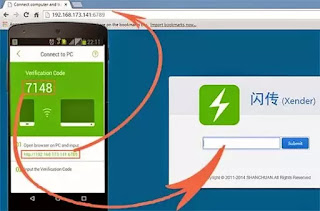Error 927 is another bug that is found on play store when downloading or updating application/game with play store on an android operating system. Error 927 is not a permanent error, it is not Bug that cannot be solve or that require factory reset to work. I know your coming across this page means that this problem is what may have lead you to this post. I bet you to relax and try these few methods that have been tested and proven to help solve error 927 on play store.
Method one to solve Error 927 on Play Store
clear data, cache and force stop then retry the download.
1. Go to "settings"
2. Click "App"
3. Click "All"
4. Click "Google Play store"
5. Click "force stop", "clear data", "clear cache"
Method two to solve Error 927 on Play Store
unistall the play store recent update, this is done by following the following the below step
1. Go to "settings"
2. Click "App"
3. Click "All"
4. Click "Google Play store"
5. Click "Uninstall updates"
Method Three to solve Error 927 on Play Store
Remove gmail Account and add again
1. Login to "Gmail Account"
2. Go to "settings"
3. Click on "Manage account:"
4. Click on "Google"
5. Remove "Google account"
6. open gmail account, add your details and try download the app/game with playstore.
The above three method is proven to have solve this issues on play store, make sure the step is carefully followed to solve this particular error 927 on play store.
Method one to solve Error 927 on Play Store
clear data, cache and force stop then retry the download.
1. Go to "settings"
2. Click "App"
3. Click "All"
4. Click "Google Play store"
5. Click "force stop", "clear data", "clear cache"
Method two to solve Error 927 on Play Store
unistall the play store recent update, this is done by following the following the below step
1. Go to "settings"
2. Click "App"
3. Click "All"
4. Click "Google Play store"
5. Click "Uninstall updates"
Method Three to solve Error 927 on Play Store
Remove gmail Account and add again
1. Login to "Gmail Account"
2. Go to "settings"
3. Click on "Manage account:"
4. Click on "Google"
5. Remove "Google account"
6. open gmail account, add your details and try download the app/game with playstore.
The above three method is proven to have solve this issues on play store, make sure the step is carefully followed to solve this particular error 927 on play store.